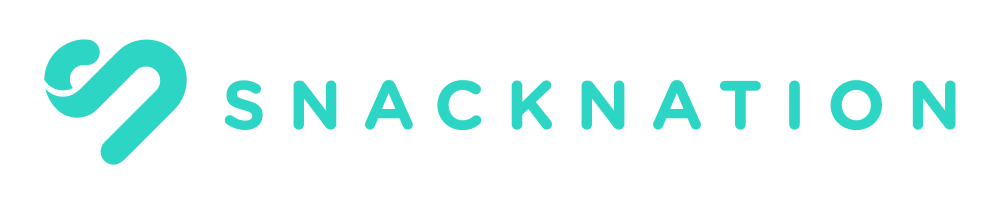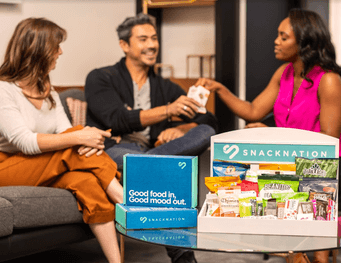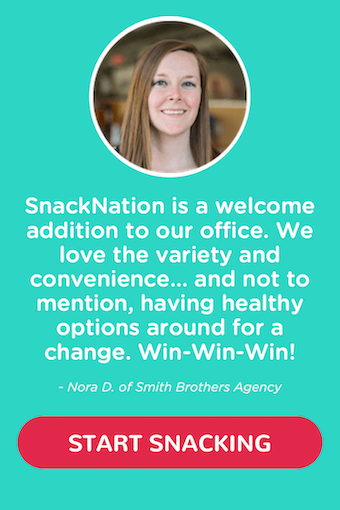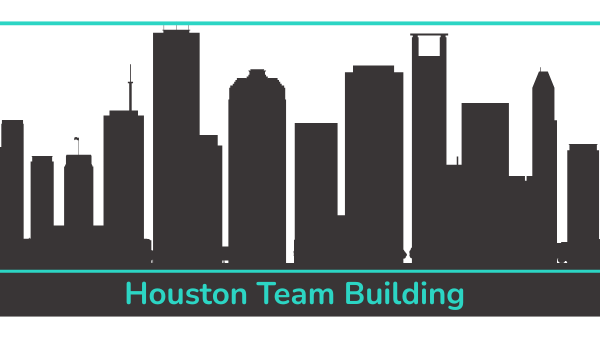If you’re spending an excessive amount of time on your work emails and not getting much done, it’s time to level up your inbox game with our field-tested email management tips and tricks!
Email is one of the most popular communication tools in the digital age — and with good reason.
Businesses can set up email for free, and virtually anyone can use email to connect with other people virtually. Emails also work well as a failproof paper trail to record important correspondence and to make sense of a sequence of events.
But getting a handle on email organization is easier said than done. Most working professionals will profess to have a love-hate relationship with their inboxes.
Pro-Tip from The Assist: Effective email management is the hallmark of a leader. Actively managing, responding to, and actioning emails sets you apart as a pro — someone who’s reliable, has their head firmly in the game, and gets things done.
If you want to position yourself as one of the smartest people in the room by mastering some serious email management skills, you don’t want to miss this article. We’re sharing our favorite must-do basic strategies, followed by more advanced email management tips to turn you into an email ninja!
BUT FIRST! Try these FREE email newsletters to gain resources and insights into being a better professional:
| The Assist | 💼 Become a better professional in under 5 minutes | Subscribe Here |
| FounderIV | ⚡Achieve breakout founder performance with this free weekly email | Subscribe Here |
| Human Crapital | 🤭 Helping you avoid embarrassing, uncomfortable, and common HR mistakes | Subscribe Here |
Page Contents (Click To Jump)
Benefits of Efficient Email Management
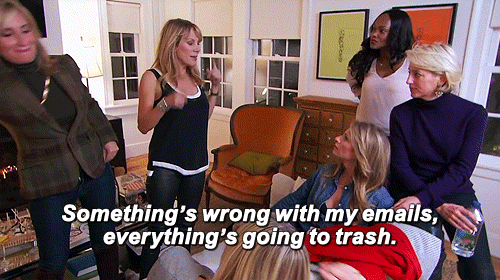
Regardless of the scale or size of your operations, you want to develop a system for efficient email management. Here’s why:
⏰ Helps save time: Having a system to sift, sort, prioritize, action, and delegate your emails, enables you to optimize how you use your time and simply get more done. The knock-on effect is you can allocate your time and resources to the tasks that impact the bottom line.
✅ Improves productivity and efficiency: If you’re actively managing your emails, it becomes easier for you to identify and action high-priority tasks, assign individual emails to team members based on their areas of responsibility, use shortcuts and automation, and clear more of your inbox email by the end of the day without spending as much time.
🗣️ Boosts communication: A lack of responses to emails can be a dealbreaker for both internal and external stakeholders. If people are dependent on you to make decisions, you could slow down your teams as well. Communication has the maximum impact when it’s delivered promptly. If you take ages to respond, your connections can feel like you don’t value them, you’re not organized, or worse, you don’t care. Your reputation can take a hit too.
🛀 Reduces stress: Inbox overwhelm can be stressful to deal with. Having a daily system for managing your emails makes it easier for you to action emails as and when they come in, leaving less chance and ensuring you’re productive.
6 Essential Email Management Tips
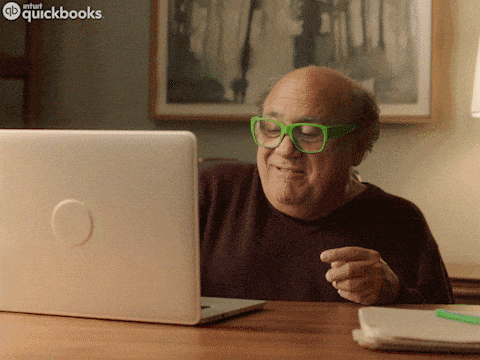
Use these email management tips to bring order to a chaotic mailbox and take charge of email:
1. Prioritizing Inbox 📥
Prioritizing your important emails serves two important purposes — it tells you what you need to action first, and helps you set a deadline for when it needs to be done. In other words, sort emails by both importance and urgency. Most email management software will have options to help you do this.
So, with Gmail, you can make use of labels to sort emails and prioritize new messages. You’ll find the label option right on top when you open an email. When you create labels, the labels automatically form sub-folders under your inbox. Use labels that are specific and easy to understand, like “to do,” “urgent,” or “follow up.”
You can also find options to flag as “important” or star specific messages. If you want to snooze an email until a date and/or time when you want to action it, you can do that too.
If you’re on Microsoft Outlook, simply set up sub-folders under your inbox on the left side, where you have all the folders listed.
2. Managing Email Notifications 🔔
The next step is to allocate specific times for checking your emails. The preferred frequency depends on the individual, but ideally, limit it to no more than two or three times during the average workday.
Another way to work with incoming emails is to allocate one specific block of time daily just to deal with unread emails and follow-ups. You can allocate maybe an hour for just this task. Some people find it productive to tackle their new emails first thing in the morning when they get to work (or while working from home/remotely!)
For the rest of the day, look at disabling unnecessary email notifications. You can set this up both for desktop alerts and your phone notifications. On Gmail, you can make the fixes in the email notifications section under the settings option. You can even enable important notifications if you don’t want to miss anything critical, like emails from your boss.
3. Creating an Effective Filing System 🗄️
We talked about organizing your emails in the form of labels or sub-folders using names like “to do” or “follow up.” You can also organize your files project-wise (list names of the projects), sender-wise (client, team, boss), or even date-wise once you’re done with them (2025, 2023, 2022, 2021).
The key is to follow a logical naming convention that tells you at once what the folder or sub-folders are about.
Make mailbox clean-ups a regular practice. Schedule time once a week (if you have a lot of emails) or once in two weeks to review all your pending emails and delete or archive the ones you no longer need. This practice helps you maintain good email hygiene, save space, and declutter effectively.
4. Using Email Templates and Canned Responses 🔥
Email templates can help you pre-prep standardized email responses for common inquiries, especially if you work in areas like sales and customer service. You can set up a branded template to help you maintain consistency in your messaging as well as optimize time management.
You then only need to focus on making small changes to personalize the content for your email clients.
You can find stand-alone email templates online that you can customize for your needs. Alternatively, you can use email management software which contains a whole host of useful features and plugins for taking control of your inbox in addition to the templates you can rinse and repeat.
We’ll cover more about software in the advanced email management tips section.
5. Adopting Time-Saving Techniques ⏰
The next step is to set up time-saving techniques and shortcuts that can halve the amount of time you’re spending on managing routine email tasks. With Outlook, for example, you can set up rules to route incoming emails to specific folders. You can have the rule set up for the sender’s name, email address, subject lines, or even specific keywords.
Scheduling tools are another great resource to help you schedule your emails to go out at specific times. Let’s say you’re drafting an important email on the weekend about a new HR tool you’re planning to implement at the workplace. You can use scheduling tools to send the email out at a specific time during the first day of the working week.
Typically you’ll find the scheduling option included as a function in your email management software.
6. Managing Unsubscribe and Spam 🚩
Another good rule of thumb to follow is to manage your subscriptions to mailing lists (or manage the frequency of the emails). If you’re not reading the content or you don’t find it useful, it’s time to unsubscribe so the number of emails doesn’t start piling up.
A lot of email service providers have options where you can pick a frequency, say once a week instead of daily, so you’re not constantly bombarded with their emails.
Speaking of subscriptions for useful newsletters, here are a few that we recommend for professionals serious about building and growing their careers:
- Newsletters You Can’t Miss for Professional Development
- Best Newsletters for Career-Related Advice, Tips, and Hacks
- Top Newsletters for Mastering Managerial Knowledge and Skills
- Curated Collection of Super-Useful Newsletters on Business
Email management tools usually have spam reporting features located at the top of your mailbox. Simply mark spammy emails, and your mail services provider (Yahoo, Gmail, Outlook) will automatically redirect new messages to the built-in Spam sub-folder. Make sure you’re clearing out your Spam folder regularly to prevent email build-up.
On another note, Google automatically filters emails into four sub-folders called social, updates, forums, and promotional emails. You’ll find these nestled under your Inbox in the list of folders.
Also, regularly clear out your Trash sub-folder, which is where you’ll find your deleted emails.
Advanced Email Management Strategies
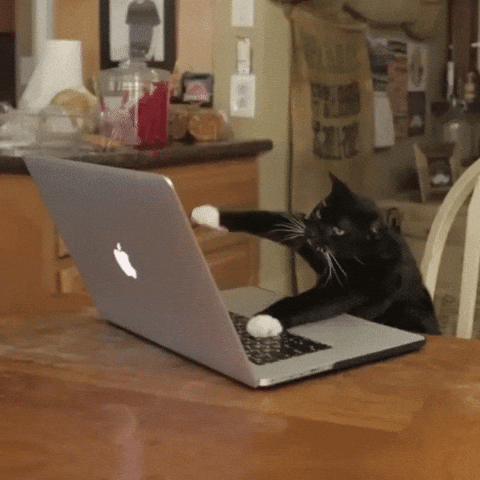
Now that we’ve sorted the basics, let’s look at some advanced email management strategies that will turn you into an email management pro.
1. Implementing Inbox Zero Methodology 🚫
The Inbox Zero Methodology espouses keeping your inbox empty or as close to empty as possible. On the surface, it can look tyrannical, but what you’re ultimately doing by following the recommended steps is reducing the amount of time you’re brain is being occupied by your inbox.
The term “Inbox Zero” was coined by productivity expert Merlin Mann, who recommended the following five steps to achieve a state of email-less zen consistently:
📌 Step 1: Delete or archive the non-essential emails like marketing messages, updates, and other notifications which you rarely (or never!) open, read, or use.
📌 Step 2: Delegate or forward emails if you’re not the right person to respond to them. You can then move the emails to your actioned or archived folder.
📌 Step 3: Respond quickly. If you can’t answer an email immediately, simply say you saw the email and will revert by X [specific day, date, or time]. A good rule of thumb is to respond to people within 24 hours.
📌 Step 4: Defer the rest for later. Implement the two-minute rule. If it takes you less than two minutes to action an email, do it now. Flag, snooze, or star the rest to act on at another time.
📌 Step 5: Once you’re done with the first four steps, you’ll have a better idea of priority items. Step 5 is to work on the critical tasks and clear them as a matter of priority.
When implemented right, the Inbox Zero methodology is a great way to help you focus, eliminate clutter, and concentrate on the essentials.
2. Applying Email Productivity Tools 🎉
Another advanced email management strategy is using email productivity tools. These tools can help you streamline email management by proactively managing and redirecting incoming messages, scheduling emails, and automating common and routine tasks.
Here are some of the top email productivity tools worth checking out:
⭐ Sanebox can automatically reroute emails and even block incoming emails if you don’t want distractions. It can even automatically upload attachments to cloud storage devices and works seamlessly with Google Workspace.
⭐ Todoist is a task management app that doubles up as an inbox management superstar. You can integrate it with your Gmail to create a to-do list of tasks, so you’re always on top of your pending email chains.
⭐ Right Inbox is a free email productivity tool that can be installed in as little as 30 seconds. You can schedule emails, automate follow-ups, create multiple signatures for shared inboxes and group emails, and create your own one-click templates.
⭐ Active Inbox helps you simplify your email workflows and organize your inbox for maximum efficiency. Its best feature is easily the ability to summarize a long email into a handful of sub-tasks and notes!
3. Utilizing Email Analytics and Insights 📊
Email analytics and insights can be extremely beneficial if you’re on the sales, marketing, or managerial side and you want to understand how well your promotional email campaigns are delivering.
Analytics can tell you things like open rates which is the percentage of people who opened a specific email, email volume (the amount of emails being received), and response times (the average time it takes for your team members to respond to emails). You can also find out how many people are clicking through your email and how many of your emails are being blocked or marked as spam.
HubSpot has an excellent resource on the top email metrics and KPIs you should be measuring, which you can find here.
Having metrics is critical to making data-driven decisions that optimize your email campaigns and boost your ROIs. You can also identify what’s working well and what isn’t based on the concrete results you’re seeing on your analytics dashboard. Last but not least, you can scale your best-performing campaigns to earn even bigger dividends from tried-and-tested activities.
Email management software usually includes analytics solutions. Here are a few popular email management software tools and independent email tracking tools worth looking into:
- ✅ Email Analytics for Gmail and Outlook
- ✅ Yesware for Gmail and Outlook
- ✅ Boomerang for Outlook
- ✅ Sanebox
People Also Ask These Questions About Email Management Tips
Q: How do I prioritize my emails efficiently?
- A: Here are 6 easy steps you can take right now to prioritize your emails efficiently:
- Scan your email and delete unwanted, unnecessary emails that you know you’ll never open, read, or use.
- Follow the two-minute rule, and respond quickly to emails that don’t need more than two minutes to action.
- Delegate emails to the right people when you’re not responsible for taking action.
- Snooze or star the rest for action later.
- Review your email inbox and prioritize based on importance and urgency using folders and sub-folders.
- Action the critical items first, followed by important items, and then the snooze/starred items last.
Q: Are there any tools or software for email organization?
- A: There are many different tools and software you can use for email organization and automation. Some tools focus on specific tasks like managing your email inbox, scheduling, and rerouting, while others can provide in-depth analytics and reporting functions for marketing emails. Some emails can help you convert your emails to a to-do task list as well! Refer to our article above for some examples of software that can help you take control of your inbox.
Q: How can I reduce email fatigue?
- A: The easiest and most effective way to reduce email fatigue is to spend less time managing emails but optimizing the way you manage them. You could set aside a block of time only for emails once during the day or batch process emails twice or thrice a day. Use the recommended suggestions we’ve provided in this article, like using creating folders, delegating tasks, following the Inbox Zero methodology, automation, and so on, to help you eliminate email fatigue.
Q: What are some time-saving techniques for email management?
- A: Try these techniques if you’re spending a lot of time dealing with email — set up specific times, or ideally just the one time-block for email management, prioritize important communication, delegate tasks and schedule follow-ups, create folders and sub-folders, and regularly clean up your mailbox. Use project management tools or email productivity tools for automation, scheduling, tracking, and analyzing. You can find more information on each by scrolling up further in this article.